Cute Valentine Bookmark SVG file
Use this cute Valentine Bookmark SVG file to make easy non-candy valentines for your favorite kids and their classrooms. Customize your colors, use glitter cardstock, or try different materials to make a unique valentine kids will actually keep and use.
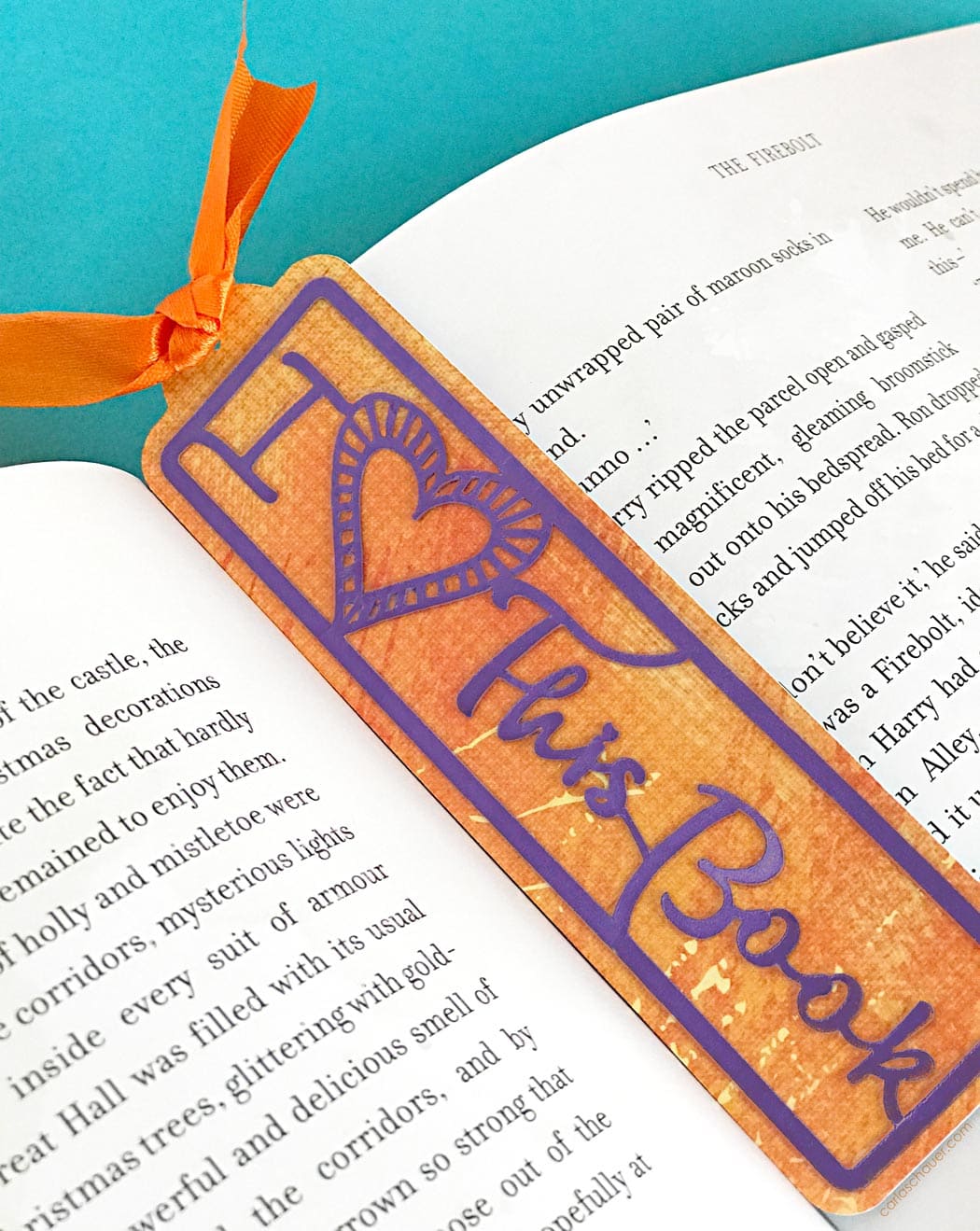
Use your Cricut to make a batch in no time. Since the machine does most of the work, you can cozy up with a blanket and your own book while it cuts.
Don’t have a Cricut machine yet? No worries, you can make these printable Valentine coloring bookmarks in the meantime.
This page may contain affiliate links. If you make a purchase through my link, I will earn a small commission at no extra cost to you.
How to Use the Valentine Bookmark SVG file:
You will need:
Cricut Machine (or other cutting machine)
Cricut Design Space Account (or other cutting software)
2 colors cardstock or other materials to cut
- Download the Valentine Bookmark SVG file at the end of the post. Unzip, upload it to Cricut Design Space, and insert into canvas.
- Follow directions on screen to cut. Up to 14 bookmarks will fit on one 12×12 cardstock sheet. Cut out desired number of bookmark bases from cardstock or other desired material using your cutting machine.
- Switch colors or materials and repeat the process for top design layer, filling page before cutting.
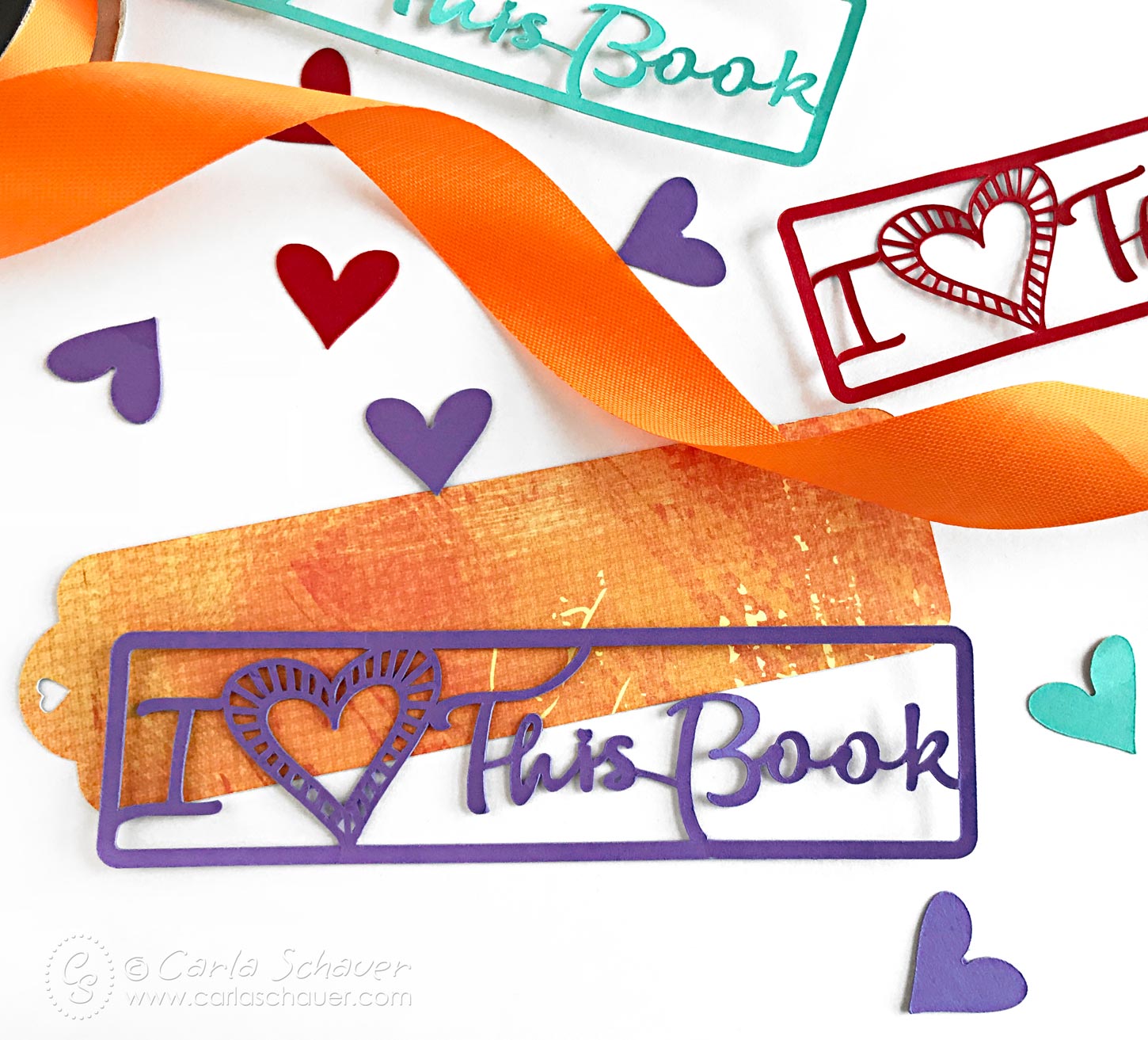
To make the Valentine Bookmark:
Extra Materials needed:
Liquid glue with fine tip nozzle
Lamination machine and sheets (optional)
coordinating ribbon or twine
- Glue top design layer to bottom solid layer, lining up holes in top of bookmark. I prefer Beacon Zip Dry Paper Glue for this type of project. The fine tip and fast dry time make it perfect for the thin cut lines and bulk assembly.
- (Optional) Laminate for extra strength then punch through top hole.
- Tie coordinating ribbon through hole.

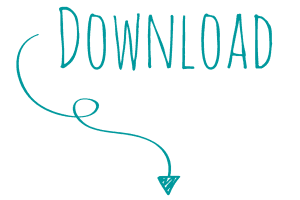
Share Valentine Bookmark with Friends:
Your shares are how this site grows, and I am genuinely appreciative when you do. Pin to your favorite Christmas Pinterest board or share this idea to a craft group on Facebook.

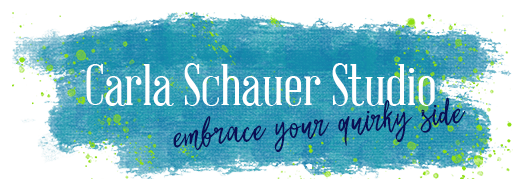
This will be prefect for my student library helpers! Thanks!
How do you make the ‘i heart this book’ part?
Vicki,
That part of the design is a layer in the file. You can cut both parts in your cutting program at the same time, or just that top layer.
Hi
I’m trying to save the file, but it’s saving as svg.xml file
Hi G,
SVG is a type of xml based file, but I’m not quite sure why the file is converting to xml for you. It’s definitely an SVG file. Can you tell me more about how you’re saving the file? Are you saving to your computer before opening in your cutting system software?
Carla
I am not able to save as an svg file for some reason. Can you help?
Hi Pam,
Sorry about that! It should now be able to download as a zip file.
Thank you so much for sharing this svg,i love it it !